Charts: Create custom charts in DevoVision
Create, edit and customize charts to improve the data captured by DevoVision and review your Filament Maker log files.
Charts display the data captured by DevoVision configured to your liking. The charts can be simply re-arranged to have the preferred charts per sheet and workspace. However, if you're looking for specific tolerances, indicators or combined data to review, a custom chart can offer the solution.
Create new charts
- Navigate to the "Charts" tab in the main menu.
- Click "Create new"
- Adjust the properties of your chart on the right side, see details in the next chapter.
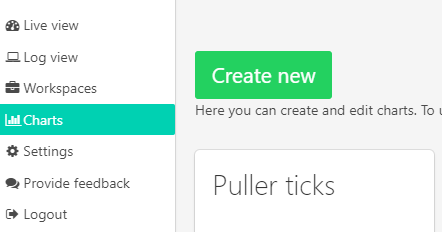 |
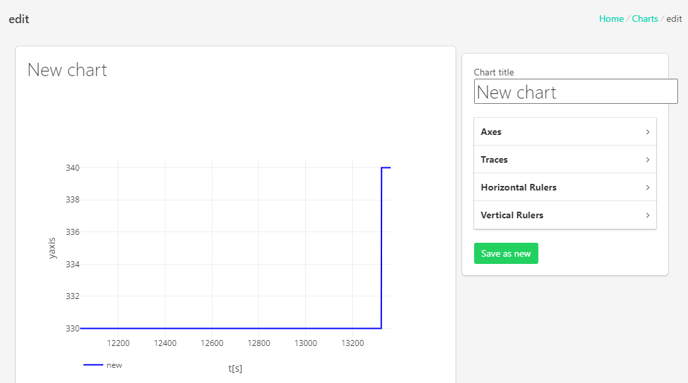 |
Chart title
Choose a fitting title for your chart data.
Axes
|
Choose the maximum and minimum range of the Y-axis.
|
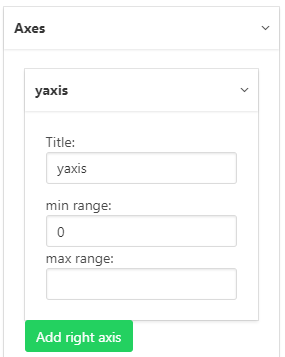 |
Traces
|
Traces are the data DevoVision collects while logging.
|
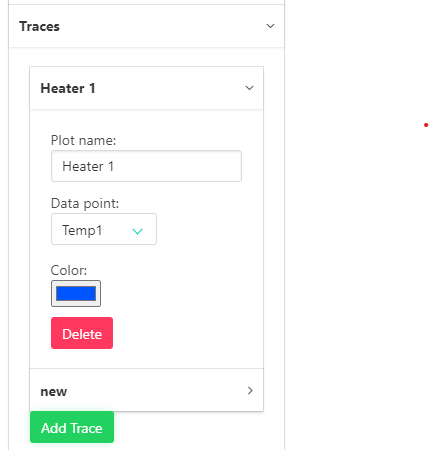 |
Data points
Horizontal and vertical Rulers
|
The horizontal rules plot a line on a defined Y-height, to help visually identify the data quickly.
In this example:
Vertical rulers are created in the same way, to plot a line on the horizontal axis. |
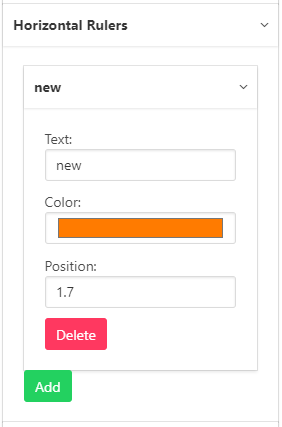 |
Example chart
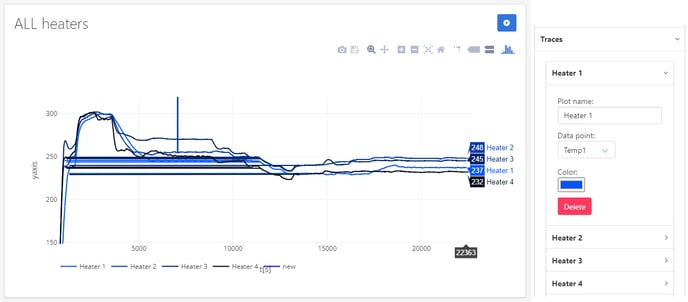
In this example chart, all heater temperature data ("Temp 1, 2,3 and 4") is captured in 4 traces, plotted in the same chart.
Edit charts
|
If you wish to make changes to existing charts:
|
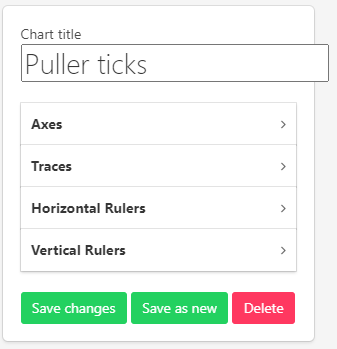 |
Note
We advice to always "Save as new" to ensure the default 3devo charts are not altered in a negative way.
Continue reading
The "Settings" are used to change the privacy and network preferences for DevoVision.
