DevoVision interface overview
Learn how to navigate DevoVision and get the most out of the app.
After following the installation and first start procedure, the interface will load. The application loads on the 'Live view' tab by default:
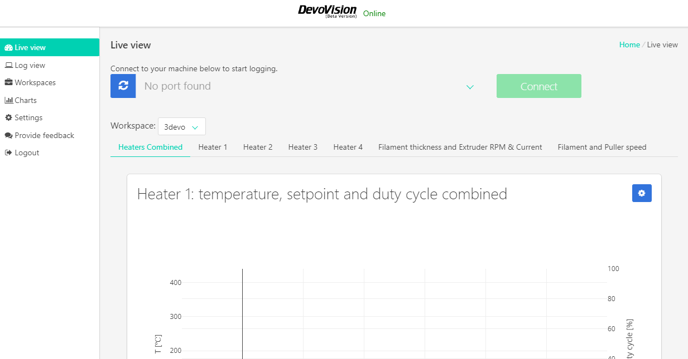
The DevoVision app is easy and intuitive to navigate:
- The application offers a simple menu on the left, that allows viewing live data and existing logs, and configure workspaces and settings.
- The data and charts presented on the right side majority of the screen, display the data collected from the machine.
DevoVision menu
The DevoVision App has seven navigation tabs on the left that contain all functionality of the app. The descriptions linked below provide more details
- Live view: At this page you can connect to a Filament Maker to start logging live data
- Log view: At this page you can load and examine previously saved log files
- Workspaces: At this page you may create, change or delete custom workspaces
- Charts: At this page you may add new charts to use in your workspaces
- Settings: At this page you may change the preferences of DevoVision
- Provide feedback: Via this form you may contact us for feedback and questions
- Logout: Close the local connection to the application
Continue reading
The 'Logging data with DevoVision' section contains information on all subjects above, and some more in-depth articles.
